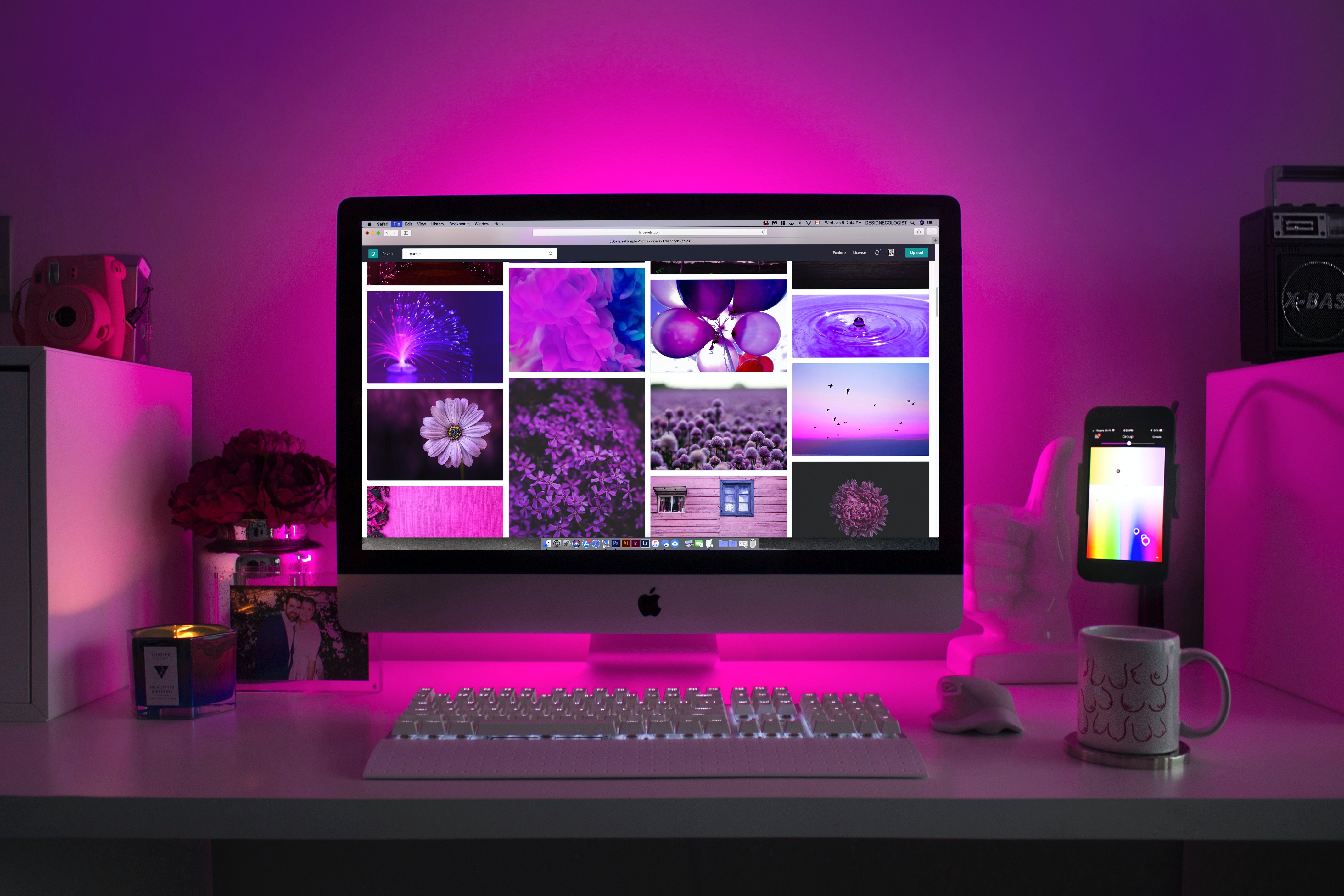Interactive Instructional Design to Engage Students
Part 2 of a 3 Part Series
In Part 1 of our 3 part series, we shared the choices educators have had tomake when creating the Face of Your Online Classroom. With so many platforms out there, there was a Chinese buffet of options to choose from. Choices included a learning management system, blogs and wikis, websites, or district systems. In addition, the conversation took a turn to accountability in online learning, and how educators must pre-plan how students will engage with each other in the online classroom.
Here, we dig into Part 2 and consider how you will present information to students. We begin by thinking first about the lesson objectives and Standards, then begin gathering resources. Other considerations include how you will provide options for differentiation, personalizing the learning, and support for struggling students.
In the Teaching and Learning step, the educator looks at instructional design around where student-to-student, student-to-teacher, and student-to-content interactions can be embedded. Here, we "trick" students into learning by entertaining them with the content in an interactive format. A robust digital workspace or online course embraces a variety of media formats - print, audio, video, or even infographics as ways to present content. This step encourages us to build activities that entice the students with a game-like atmosphere like flashcards, video, or interactives. With a focus on the instructional design, we target assignments that could benefit from online activities for homework and practice. This step also includes assignments and activities.
Consider the following questions regarding your own activities and assignments to ENGAGE students:
- What content could use some reinforcement? entertainment? improvement?
- What activities, subscriptions, or freely available digital resources do you have access to that could ENGAGE students?
- What videos, documents, links, or tutorials could be added to your online materials to provide a variety of formats?
- What kinds of progress monitoring or formative assessments can you embed in the lessons?
- Whe can you insert discussion forums to pose important questions and check for understanding?
- Are there any opportunities for inserting interactive flashcards or simulations?
- What are your plans for staying connected to your students and families academically? socially?
- What types of assignments can be incorporated into your digital classroom?
- How will students submit assignments, gather feedbacik, or ask questions?
- What plugged in and unplugged assignments will you provide?
- How do your learning activities look across grade levels? skill and ability levels?
- How do you provide options to personalize, accommodate, or differentiate?

Instructional Design is the KEY! If you build it right, a digital workspace can have interactive assignments and activities that lead to an engaging and collaborative experience. Assignments and content can be delivered through purposeful selection of tools and resources - and thoughtful design of your “Face of the Classroom”.
Lesson design should integrate both plugged and unplugged activities - with high-tech, low-tech, and no-tech options. Interactions should integrate independent and collaborative learning activities, and engage students at a variety of skill and ability levels. Content should align to UDL principles, with multiple means of action and expression, representation, and engagement.
The following are some free tools that make learning more interactive through videos, documents, hyperlinks, formative assessments, discussions, tutorials, interactive flashcards, simulations, and more. Consider including these in the “Face of Your Classroom” to engage and empower students.
Video
- Remix a YouTube video using PlayPosit (https://www.playposit.com/login) or EdPuzzle (https://edpuzzle.com/) to include pauses, links to additional resources, embedded quiz questions, or remove unwanted content.
- Ask students to use cell phone video or webcams to participate in a Flipgrid (http://www.flipgrid.com). Pose a question for them to answer, describe, explain, or reflect on - or create a how-to video!
- Use tools like Screencastify, Screencast-O-Matic, or Jing to record videos, explanations, or lessons that “flip the classroom”. Upload the videos to Youtube or Vimeo for free hosting, then share the link in the Face of Your Classroom for students.
Collaborative Spaces
- Ask students to respond to a question you pose in a Padlet (http://padlet.com)
- Brainstorm ideas using Popplet (http://popplet.com) or Bubbl.us (http://bubbl.us)
- Practice peer feedback using positive talk stems in a collaborative document.
- After assigning a topic, have students use TES Blendspace (https://www.blendspace.com/lessons) to create an interactive journey of their learning. Their “tiles” of content can include hyperlinks, videos, images, quiz/poll questions, and uploads. Students can collaborate on their “Spaces” as well as provide comments/feedback.
- Push interactive assignments to students to complete at home and turn in via Seesaw. (https://web.seesaw.me) Students create a “Learning Journal” where they add photos, videos, drawings, voice recordings, notes, and pdf’s to demonstrate learning and gath)er feedback from peers.
Interactive Learning
- Share out tutorials or how-to videos using Screencast-o-matic (https://screencast-o-matic.com/) or Screencastify (https://screencastify.com)
- Use interactive flashcards from Quizlet (https://quizlet.com/latest#) to review content or create a flashcard deck of the main ideas of a chapter or unit.
- Create a playlist of hyperlinks for students to visit and review.
- Share a Choice Board with options for students to complete. Provide 3-6 options of activities that vary in skill and ability level.
- Link to math or science simulations at Phet (https://phet.colorado.edu/) or Annenberg Interactives (https://www.learner.org/classroom-resources/).
- Engage students with PBS Learning Media (https://www.pbslearningmedia.org/) or Read Write Think (http://www.readwritethink.org/) activities.
- Create an infographic (an interactive document or poster) of the elements of a chapter or unit using Piktochart (https://piktochart.com/), Venngage (https://venngage.com/), Creately (http://creately.com), Hyperdocs (https://hyperdocs.co/), or etc.
- Visit GoOpenMichigan (https://goopenmichigan.org/) or CK12 (https://www.ck12.org/student/) and locate FREE resources by subject, grade level, or Standard to include in your online course for students.
Let's Recap...
As you can see, there are lots of great ways to empower your students with digitally charged lessons. Plan ahead and revisit the Guiding Questions at the beginning of this section (Step 2).
For more ideas about how to build engagement into your assignments and activities:
- Thing 3 - Audio & Visual Learning
- Thing 7 - Productivity Tools
- Thing 12 - Interactive Learning
- Thing 14 - Creative Communications
- Thing 15 - Digital Storytelling
- Thing 18 - Game Based Learning
- Thing 20 - Universal Design for Learning (UDL)
If you build it right, a digital workspace can have interactive assignments and activities that lead to an engaging and collaborative experience.